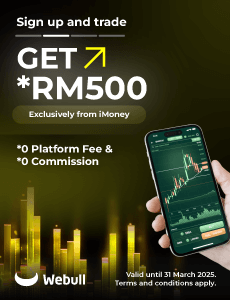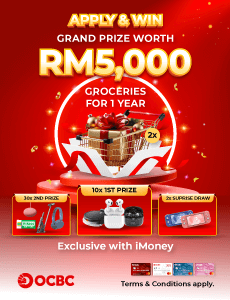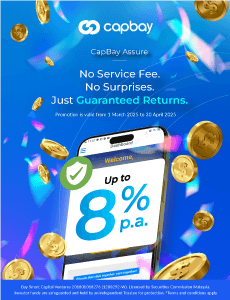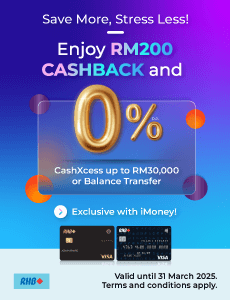Here’s How To Set Up Google’s ‘Find My Device’ On Your Phone

If you are an Android user who keeps misplacing your phone, rejoice! Google has announced a brand new feature which will allow you to accurately determine the location of your phone!
Google recently announced the launch of their ‘Find My Device’ Feature, which allows users to get the location of devices under the same Google account. The new feature is Android phone’s counterpart to Apple’s ‘Find My’ app, which does the same thing.
Using the ‘Find My Device’ Feature, Android phone users can also ring your device remotely, or even wipe your device to protect any private information stored within it, in case you’re afraid that your device might fall into the wrong hands.
Want to know how to get this feature for your phone? Read on.
How to set up Find My Device on your phone
Fortunately, setting up the ‘Find My Device’ feature for your phone is a simple task, as it’s a built in feature for all Android phones, and doesn’t require any additional apps to be downloaded on your phone.
All you have to do is;
- Navigate to the ‘Settings’ app
- Click on the ‘Biometric & Security’ button
- Turn on the ‘Find My Device’ switch.
And there you go, you’re set!
Now that it’s turned on, how do you use it to find your device? Let’s get into that next.
How to use Google Find My Device
To find your device using the Find My Device feature, first you have to download the Find My Device app on another device. The app is available here for the Google Play Store.
Now that you have the app on another device, here’s what you have to do;
- Open the Find My Device app on another device.
- Sign in to your Google account.
- Find My Device will show an approximate current location.
- To track down a lost device that’s close by, select Play Sound. The device will ring loudly for 5 minutes.
- Press the Power button to stop the ringing once you find your phone.
You can even lock your phone remotely to prevent other people accessing your lost phone using the ‘Secure device’ button, or even wipe it by clicking on the ‘Erase device’ button.
So there you have it! Now, you no longer have to worry about misplacing your phone.