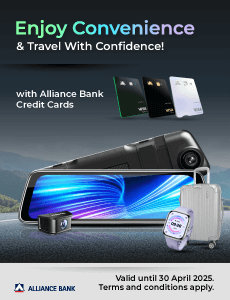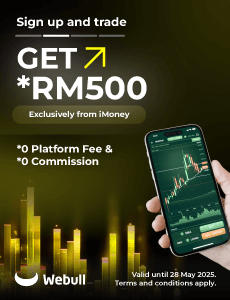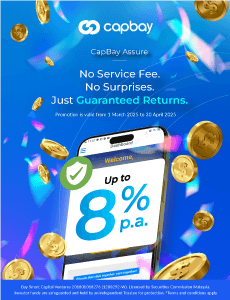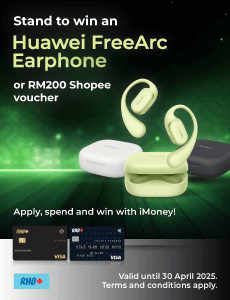How Do You Get Student Discounts For Laptops

Digital learning is more important than ever, and not just due to movement restrictions caused by a global pandemic. The internet is a valuable resource for information, not to mention the various online tools needed by university and college students.
It should come as no surprise that many computer manufacturers have special discounts for students. However, obtaining these discounts isn’t really as easy as heading to the nearest All IT Hypermarket and asking for it.
Instead, it is often buried deep within the manufacturer’s own online store. To make it easy for you, here’s how to get a student discount on new laptops.
Acer
Acer’s programme only caters to those studying at institutions of higher learning. It excludes those in primary and secondary schools, as signing up for a student discount requires your official university or institute email address.
Additionally, Acer limits the discount to a short list of Acer Aspire laptops and a single all-in-one desktop model.
It doesn’t reveal how much the discount is provided on the site, and instead requires customers to submit an application through the online form.
Lenovo
Obtaining a student discount on Lenovo computers first requires you to sign up for a Lenovo Education Store account. Doing so entitles you to a 5% discount on almost all products from the manufacturer.
More importantly, this discount is also offered to teachers and staff of higher education institutions as well.
Additionally, Lenovo also runs periodical sales for additional student (and teacher) discounts.
Microsoft
Alright, we lied when we said that you couldn’t walk into an All IT Hypermarket and get a student discount. You can – as long as you’re looking for a Microsoft Surface laptop or tablet (also available through the online store).
Discounts for these range between 5 – 10%; although it should be noted that Microsoft hardware is generally more expensive than other manufacturers to begin with.
This student discount is also available at all Senheng stores that stock Microsoft products.
Other brands
Student discounts from other laptop and computer manufacturers are also available on a promotional basis. In other words, they only appear during back-to-school sales and the like.
This is good when you’re preparing the kids (or yourself) for another semester, but not as useful if you need a replacement device at any other time.
Asus, Dell, and HP all have sales during the January to February period to cater to this crowd, although they often get lost in the rush for Chinese New Year promotions.
Additionally, MSI has a special partnership with KDU to offer discounted products. This only applies to those studying at the college, and at the time of writing does not actually include any computers. However, it does cover accessories and monitors.
Apple does not usually offer student discounts at any time, although its many resellers may occasionally have sales during festive periods.
What do you need in a student laptop/desktop?
Parents are often left wondering what kind of computer is suitable for their children. After all, those seemingly random strings of letters and numbers don’t mean anything unless you’re tech savvy.
But all is not lost! We’re here to help you figure out what exactly you need in terms of computer hardware so that your child can get homework done – without getting distracted by video games.
| Component | What does it do? | What do you need? |
|---|---|---|
| CPU | This is the brain of the computer. It is a measure of how fast your computer can do what you tell it to do. There are two main brands for CPUs available now: Intel Core and AMD Ryzen. | In general, an Intel Core i5 or AMD Ryzen 5 is more than enough for homework. You could get away with an Intel Core i3 or Ryzen 3, but that would reduce the lifespan of the laptop. |
| Memory/RAM | Memory is how much your computer can remember right now. Any app or programme you open is loaded into your computer’s memory to do work. In other words, memory is how many things your computer can do at a time. | While your computer can theoretically run on 4GB RAM, this is not recommended. Instead, think of 8GB being the bare minimum you need for the computer to work properly. |
| Graphics/GPU | The component that helps your computer create images on the screen. The better the GPU, the nicer the video quality. This isn’t extremely necessary for work computers, since all you’ll need is something that can show text. | It’s perfectly safe to cheap out on this component if you’re buying a computer for a primary or secondary school student. |
| Storage | This is your computer’s long-term memory. It represents how many documents, apps, videos, etc that it can store. There are two versions of storage: hard disk drives (HDD) and solid-state drives (SSD). You don’t need to know how they work, just that HDDs offer more storage for a lower price (but run slightly slower) and SSDs tend to be much faster (in exchange for being more expensive). | The most popular offerings in this category are either a 1TB HDD or a 256GB SSD. These are perfectly fine for any student. However, it is advisable to avoid 128GB SSDs due to their low storage space that will run out faster than you think it should. |
This is not an exhaustive guide on buying a computer, but it is a short set of guidelines that you can use to decide on what you need. In most cases, younger students won’t notice if you get a computer that’s a little bit slower than the current generation.
Another hint you can take home is to wait for a new generation of computer components to be announced – especially when it comes to CPUs. This usually means that stores will be looking to get rid of old stock and slash prices to clear out old inventory. Which means you get a bigger discount than you usually find during sales.